Scheduled tasks
YOSA can handle scheduled tasks — prompts that run automatically at a set time and interval (for example, every Monday at 7 AM). Each time the task runs, you’ll get an email notification at the address you used to sign up for YOSA.
What can a recurring task do?
Pretty much anything you can normally do with a YOSA prompt:
- check visibility,
- see if AI Overviews appear for specific keywords,
- display your monitored keywords,
- track positions,
- and more.
The only thing you can’t do is create another recurring task inside a recurring task.
Other than that, the sky’s the limit — you can combine YOSA's features however you like to match your needs.
How to add a recurring task
From chat
Just type a prompt into YOSA, for example:
“Create a recurring task that shows my monitored keywords and site visibility every Monday at 8 AM.”
YOSA will confirm the exact prompt that will run each time, and ask you to approve it.
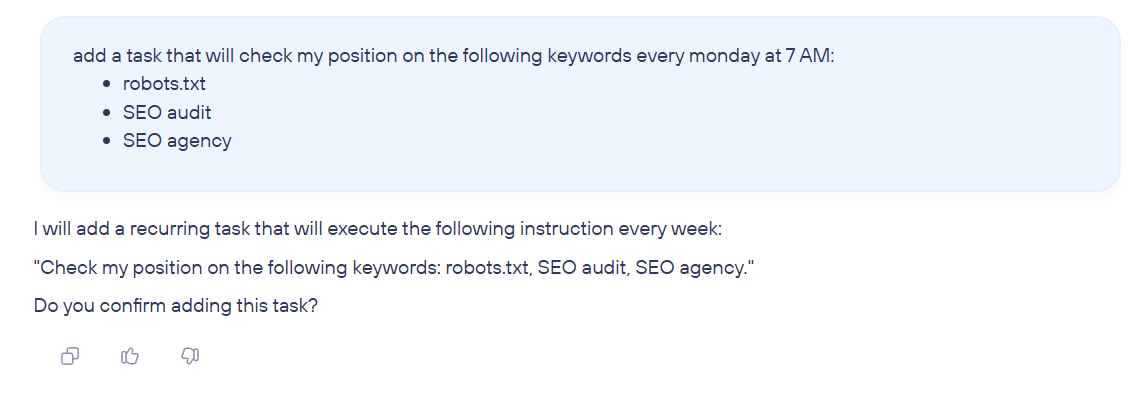
At this step, you can still edit the content of your task.
⚠️ Important: The prompt itself should be written as a one-time action. Don’t include phrases like “check every week” or “monitor regularly” — YOSA handles the scheduling for you.
From the “Tasks” tab
You can also add recurring tasks in the Tasks tab (found in the “Work” section at the bottom left of the app).
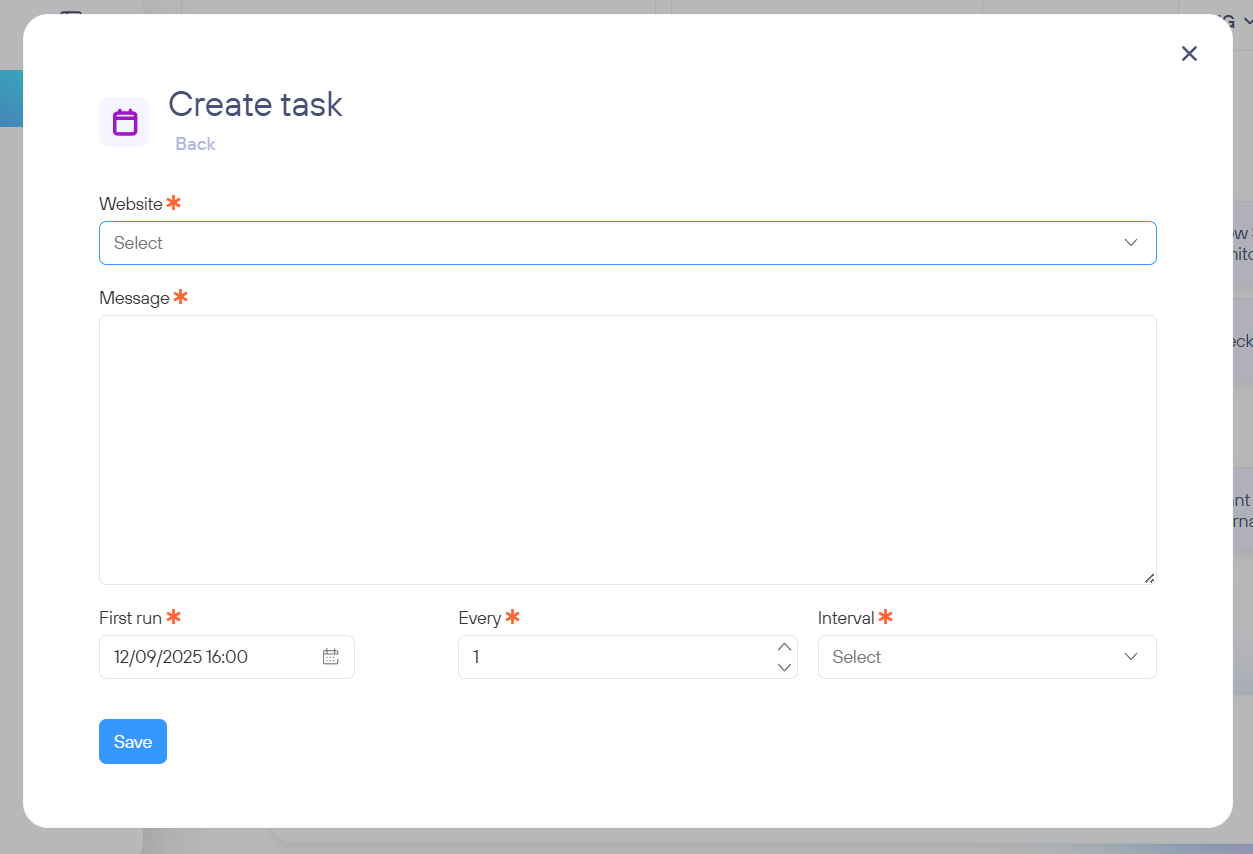
Click Add new task, enter the prompt you want to run, choose the time interval, and save. Done!
Editing recurring tasks
- Go to the Tasks tab in the “Work” section.
- Find your task, then click Details > Edit task.
- From here, you can change the prompt, adjust the schedule, or simply deactivate the task.
Disabling or deleting recurring tasks
- Go to the Tasks tab in the “Work” section.
- Find your task, then click Details > Disable task.
Pinning and unpinning recurring tasks
Recurring tasks are visible to your entire organization. By default, though, they only run for the person who created them.
If you want others to receive the results too, you can pin yourself to their tasks. Likewise, you can unpin yourself anytime.
You’ll find this option under Tasks > Details > Detach from/Attach to recurring task.
For example: user A creates a recurring task, and user B pins themselves to it. Both A and B will now get the email updates when it runs.