Creating content
YOSA automatically generates optimized content in your language, aligned with SEO best practices.
Supported content types:
- Blog posts
- Product descriptions
- Category descriptions
- Service desciptions
- FAQs
Content creation workflow
- Choose a keyword or topic and ask YOSA to generate text.
- Optimization guidelines — YOSA prepares detailed recommendations (headings, text length, internal linking, and other ranking factors).
- Approval — after you review and accept the guidelines, YOSA will generate ready-to-use content.
- Editing — you can freely edit, copy, or publish the text.
How to generate content in YOSA
To generate content for a keyword, simply type:
“Generate a blog post/product description/category description for keyword ‘Your keyword.’”
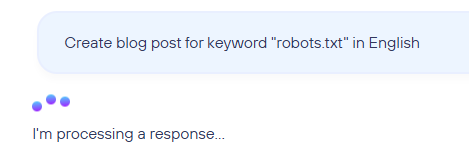
First, YOSA collects data about your keyword and current search results, performs search intent analysis, and creates SEO optimization guidelines.
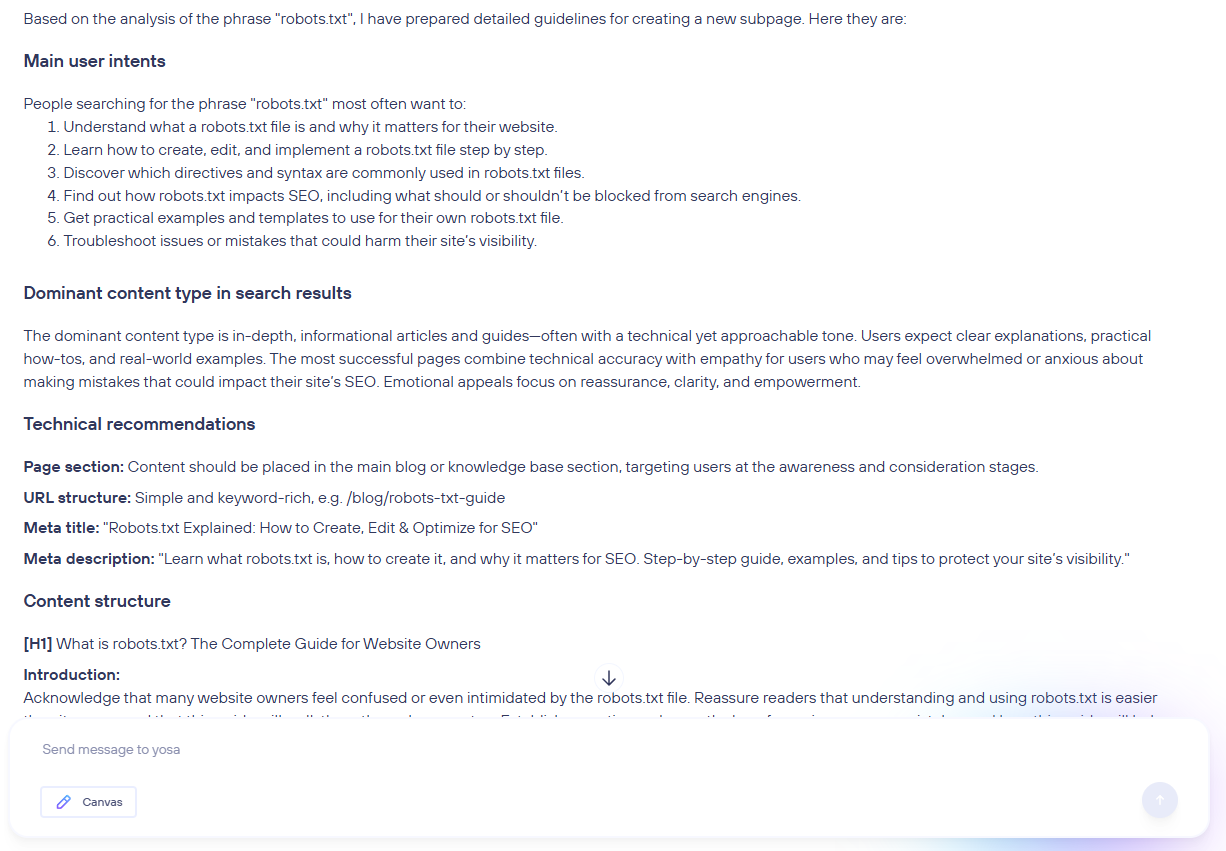
After generating the guidelines, YOSA will ask if you’d like to move on to content creation. At this stage, you can confirm or add your own notes — YOSA will include them in the final text.
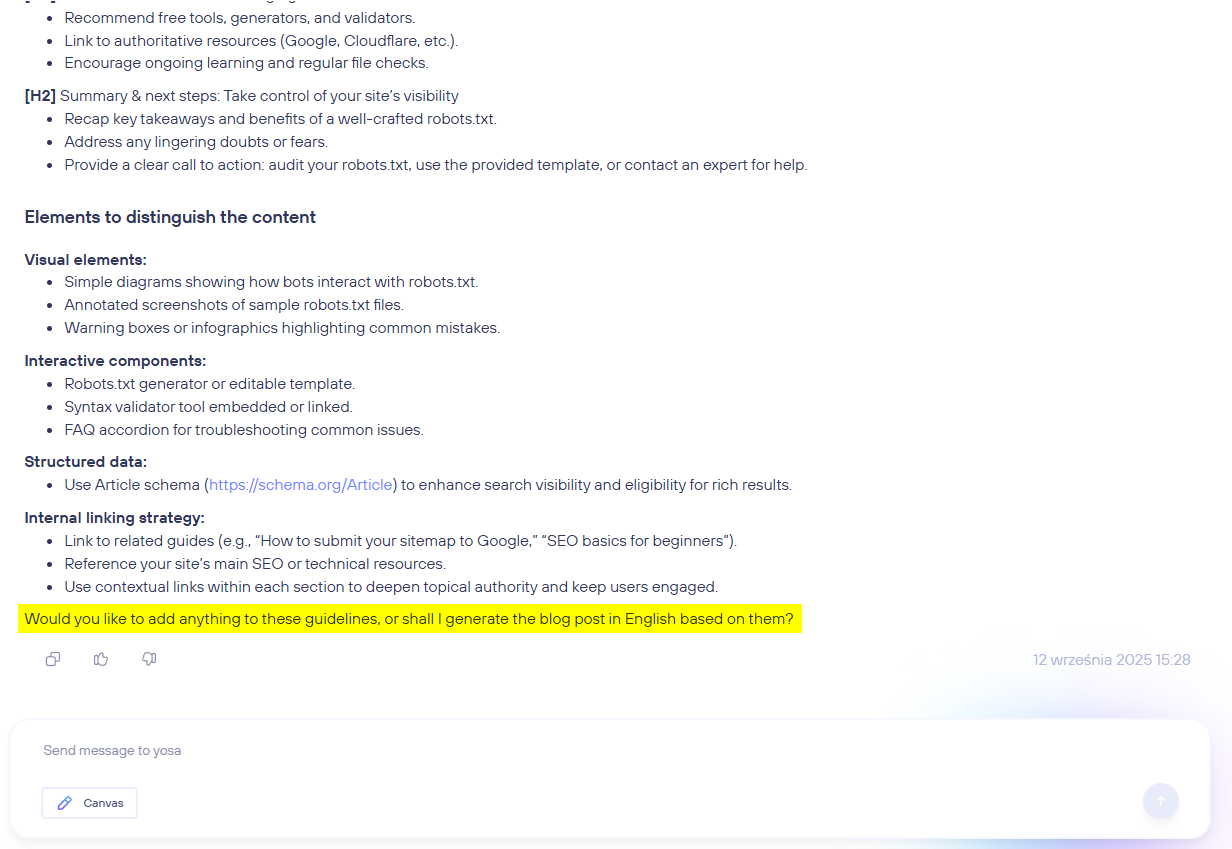
Once approved, your text will be generated and opened in Canvas.
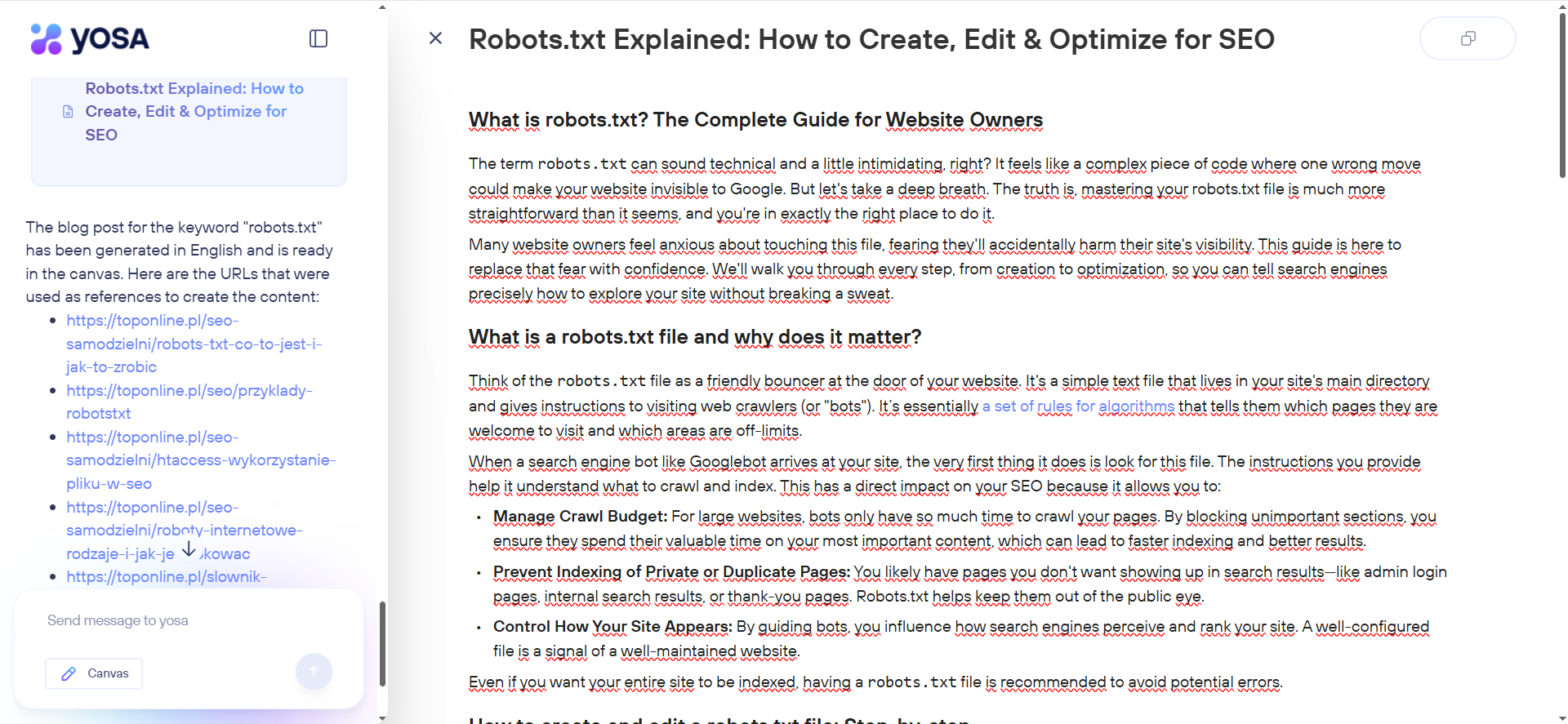
This helps YOSA better capture your idea. However, it may slightly reduce optimization quality, since YOSA will treat the entire title as a keyword. A safer (though more time-consuming) approach is to add your ideas during the guideline approval stage.
Editing the generated text
The finished text opens in Canvas, where you can work just like in any block-based editor.
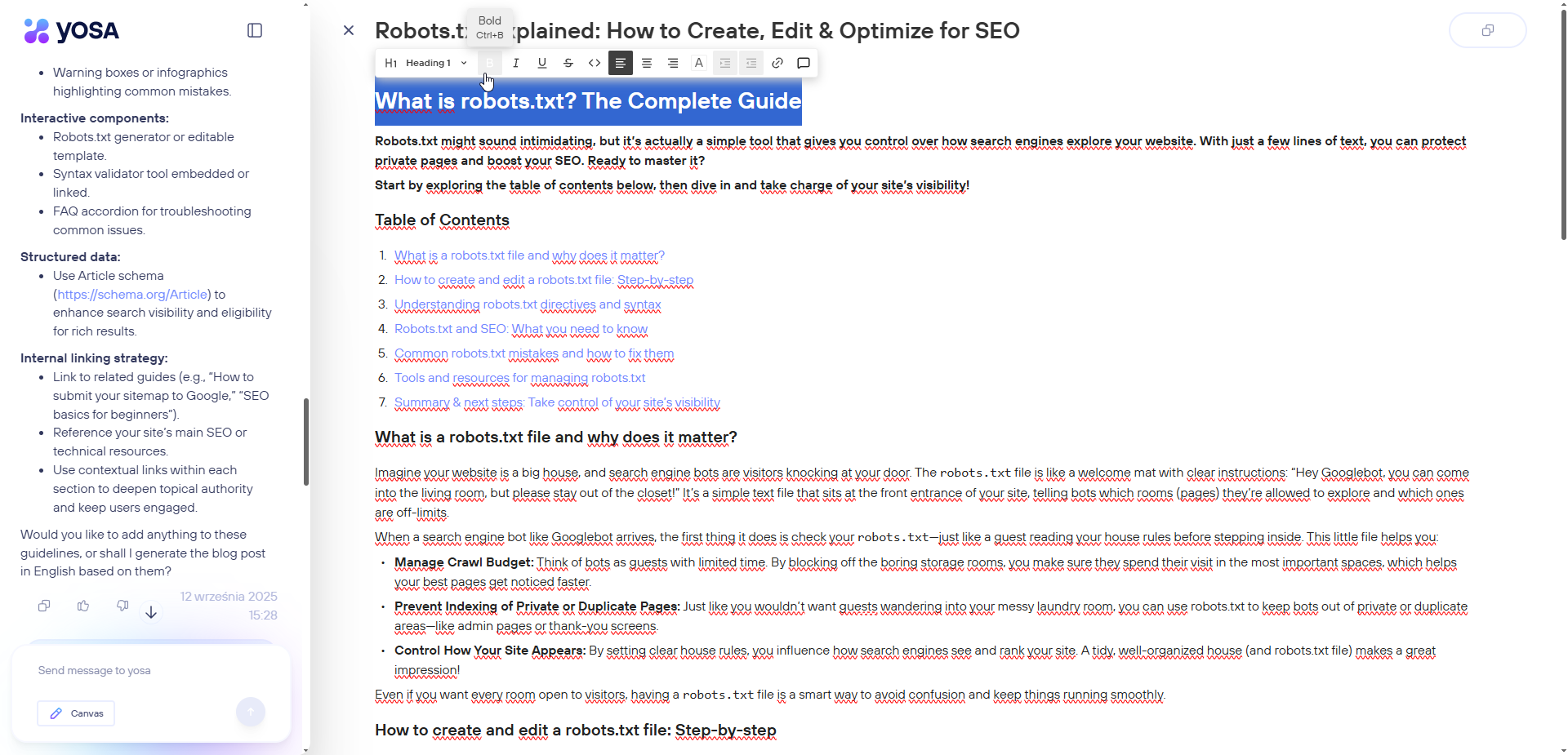
You can also improve or modify the text by sending YOSA a command directly in the chat.
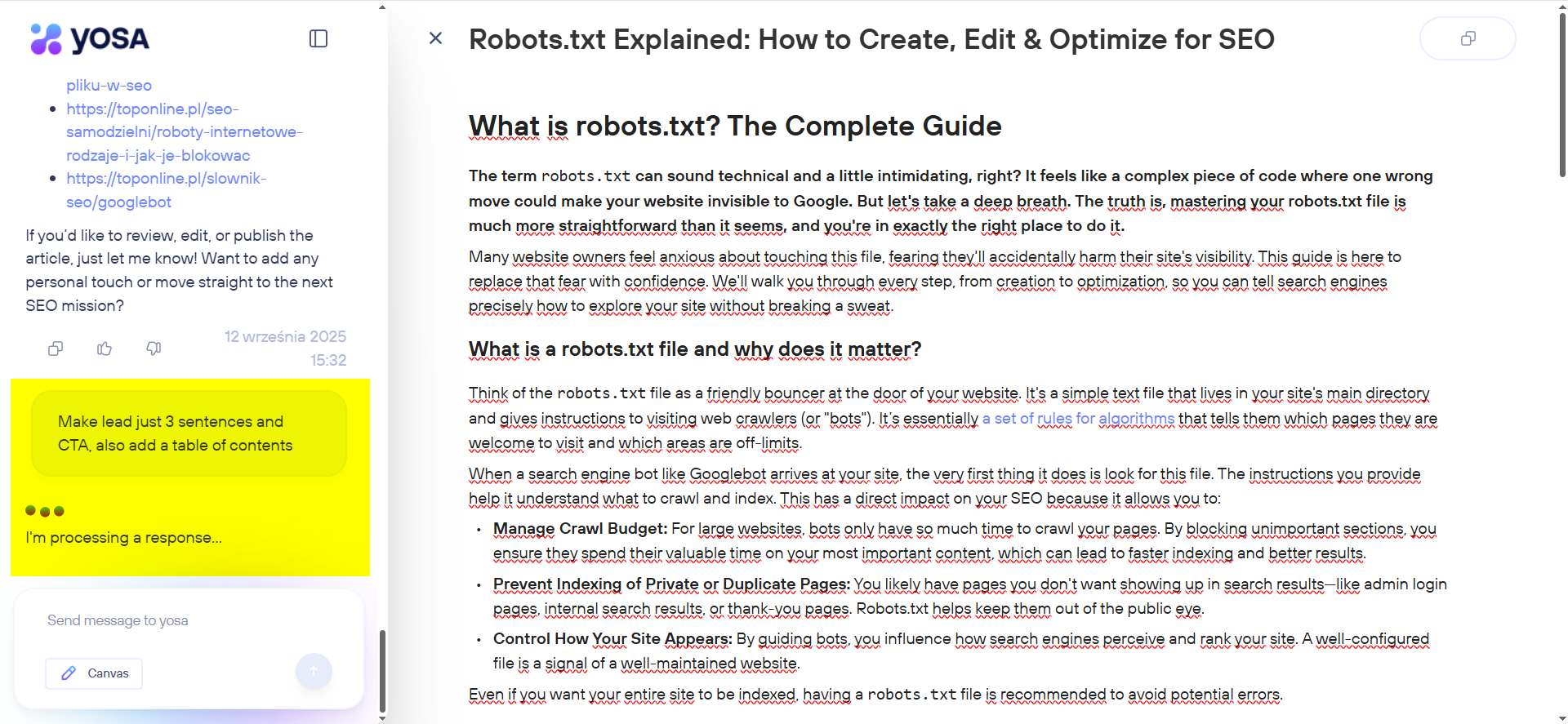
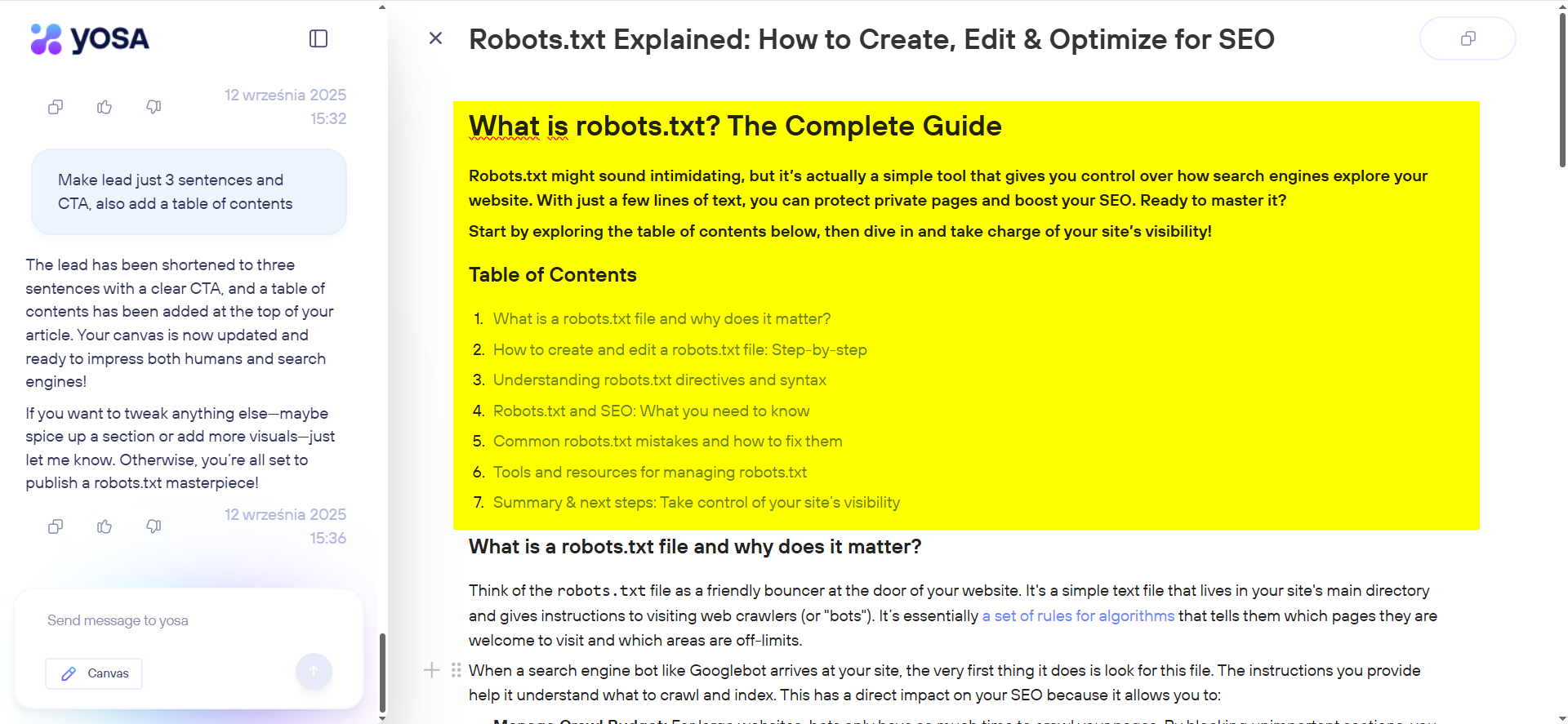
To refine a specific section, simply highlight it and give YOSA an instruction.
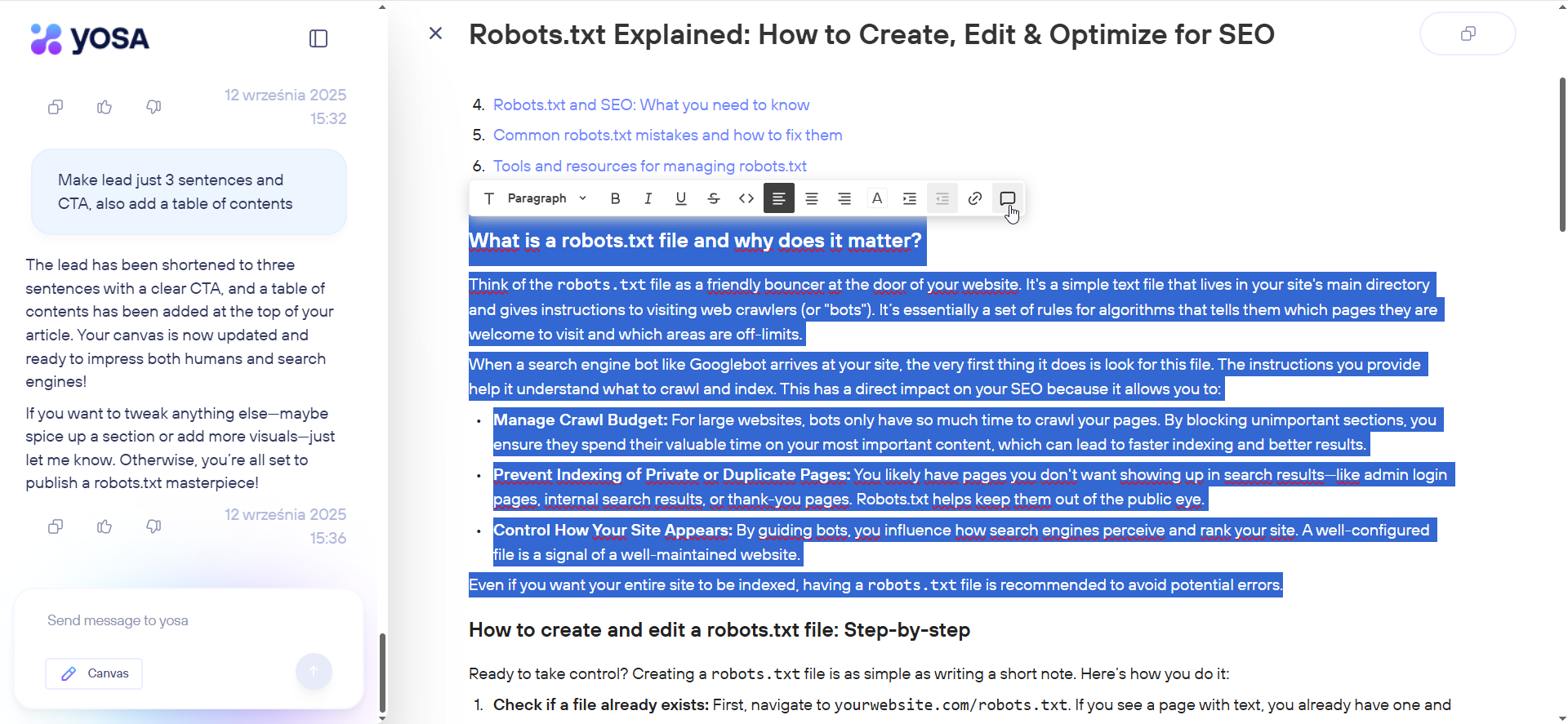
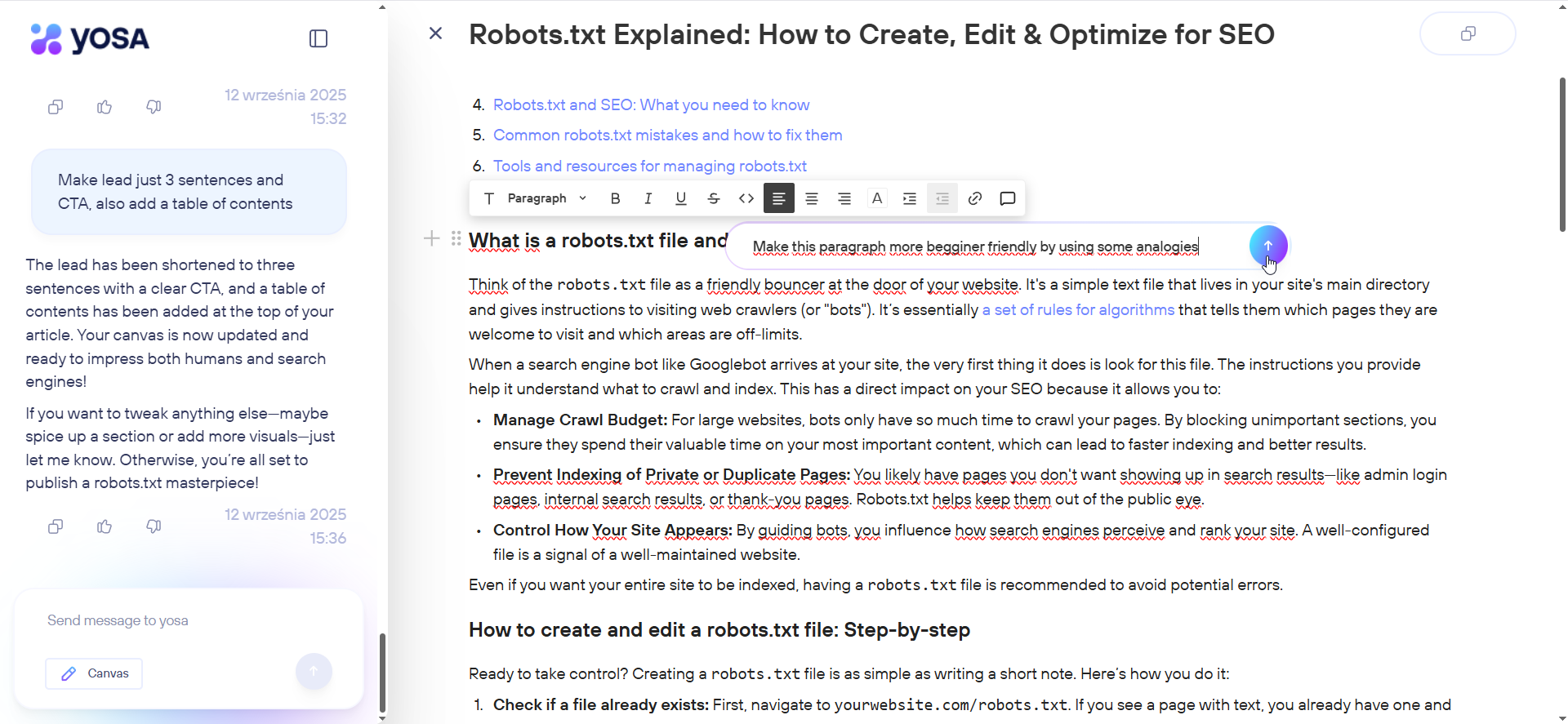
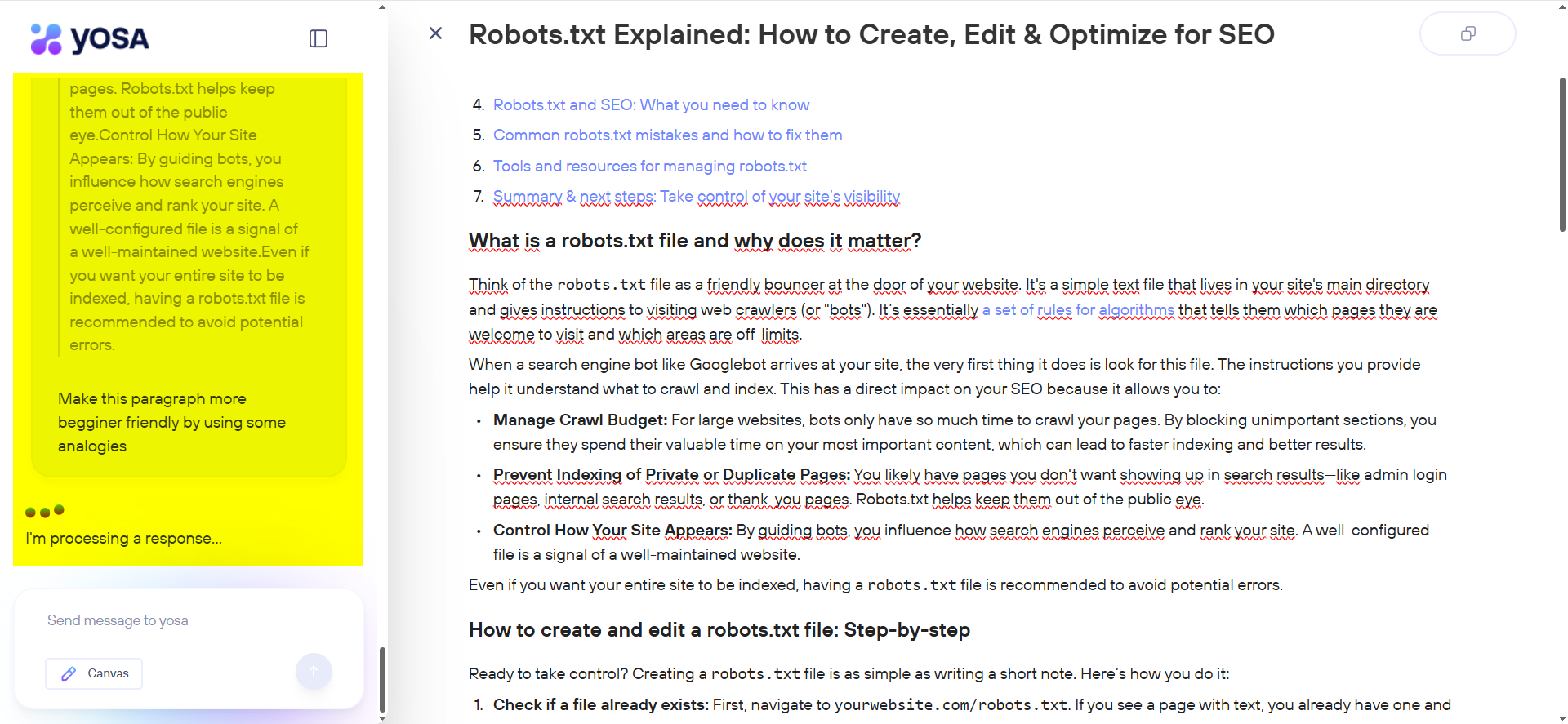
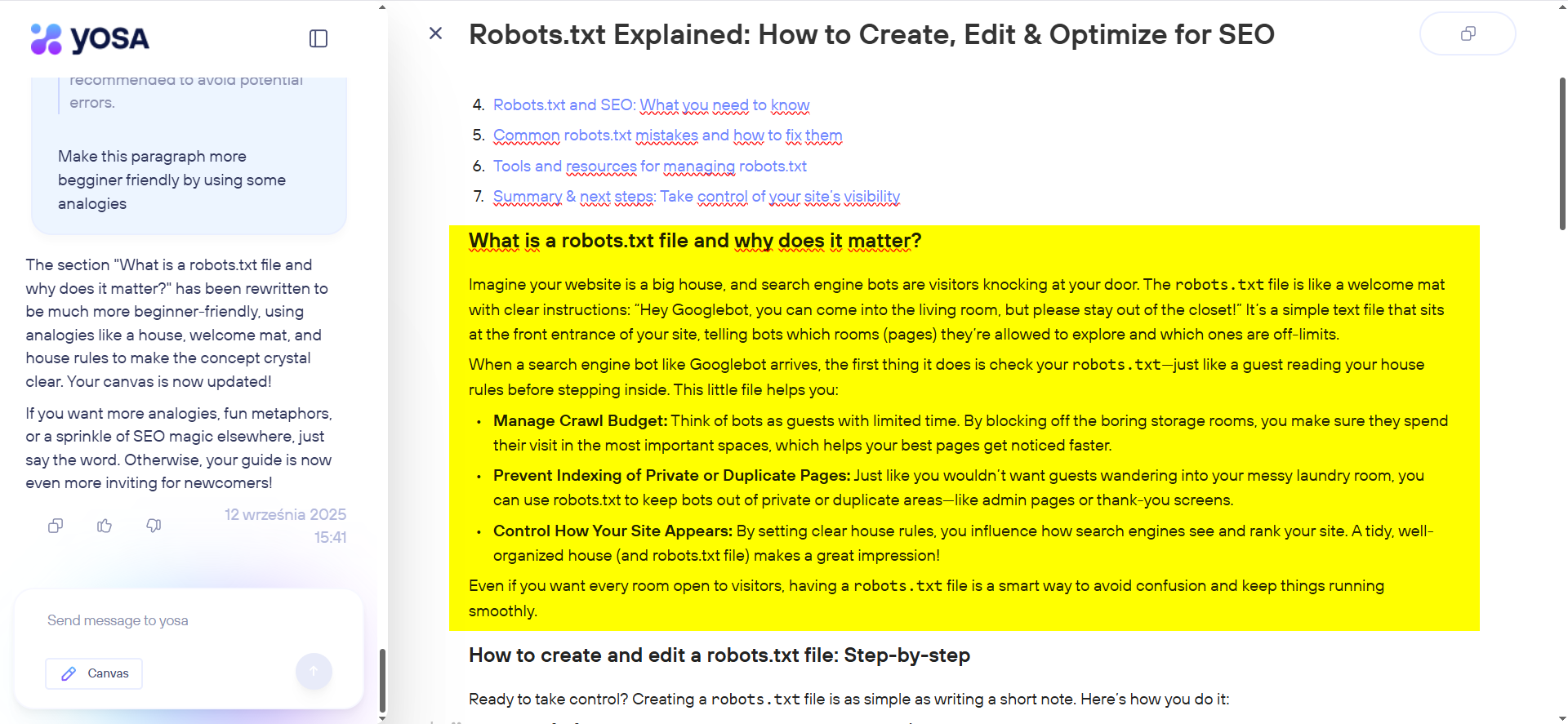
Exporting the finished text
You can copy the text with one click and paste it anywhere (e.g., into Google Docs or directly into your CMS editor).
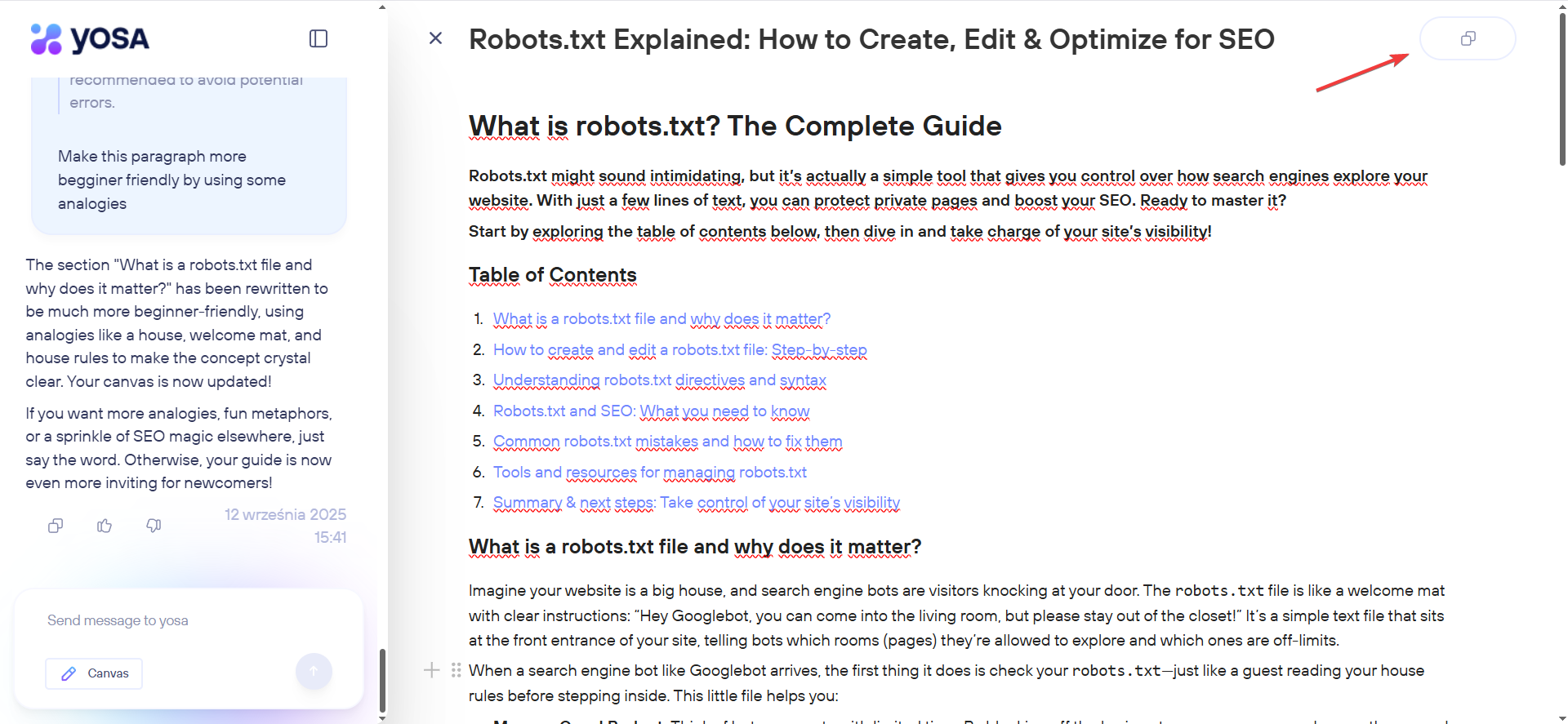
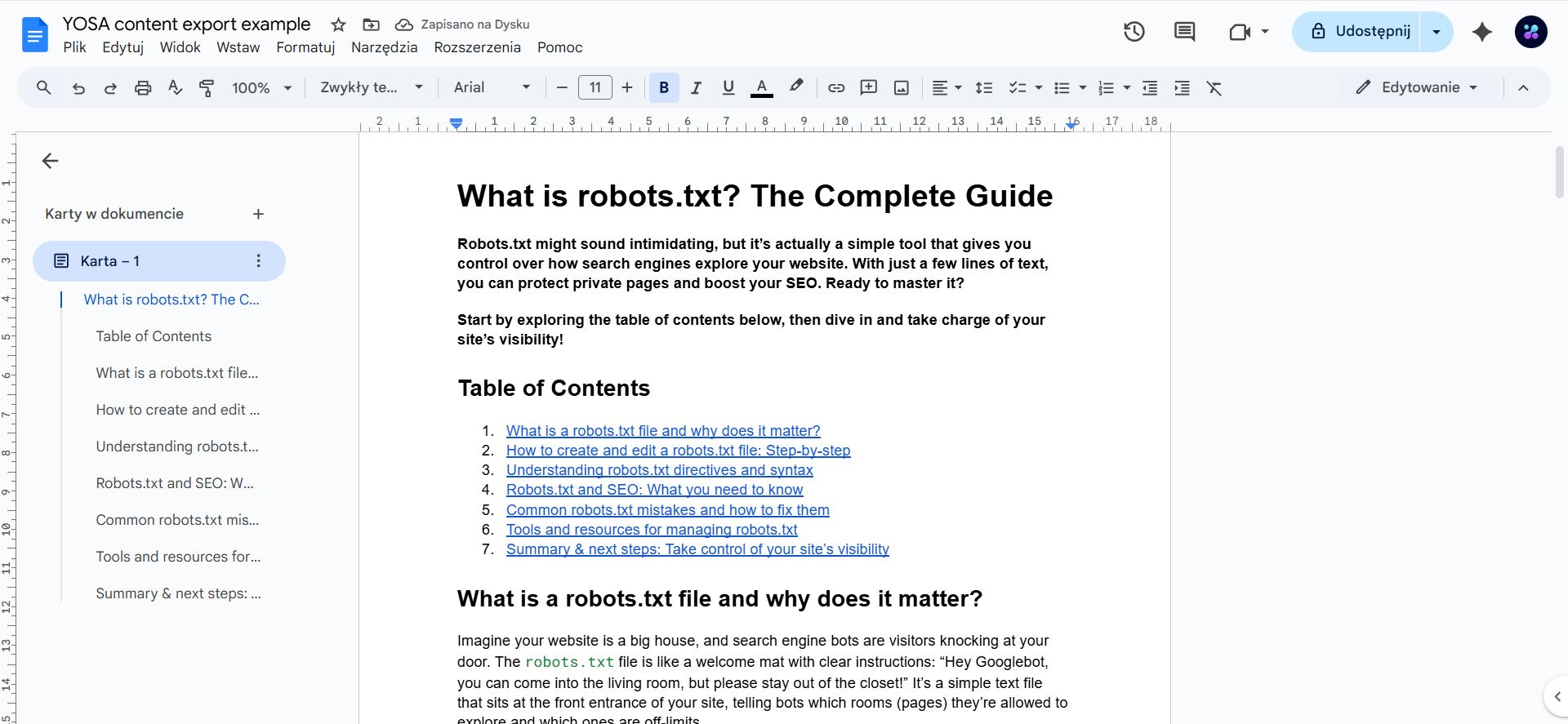
Currently, YOSA does not support exporting content directly to a file.