Using Canvas
Canvas is a built-in text editor available inside the app. By default, YOSA opens generated content directly in Canvas.
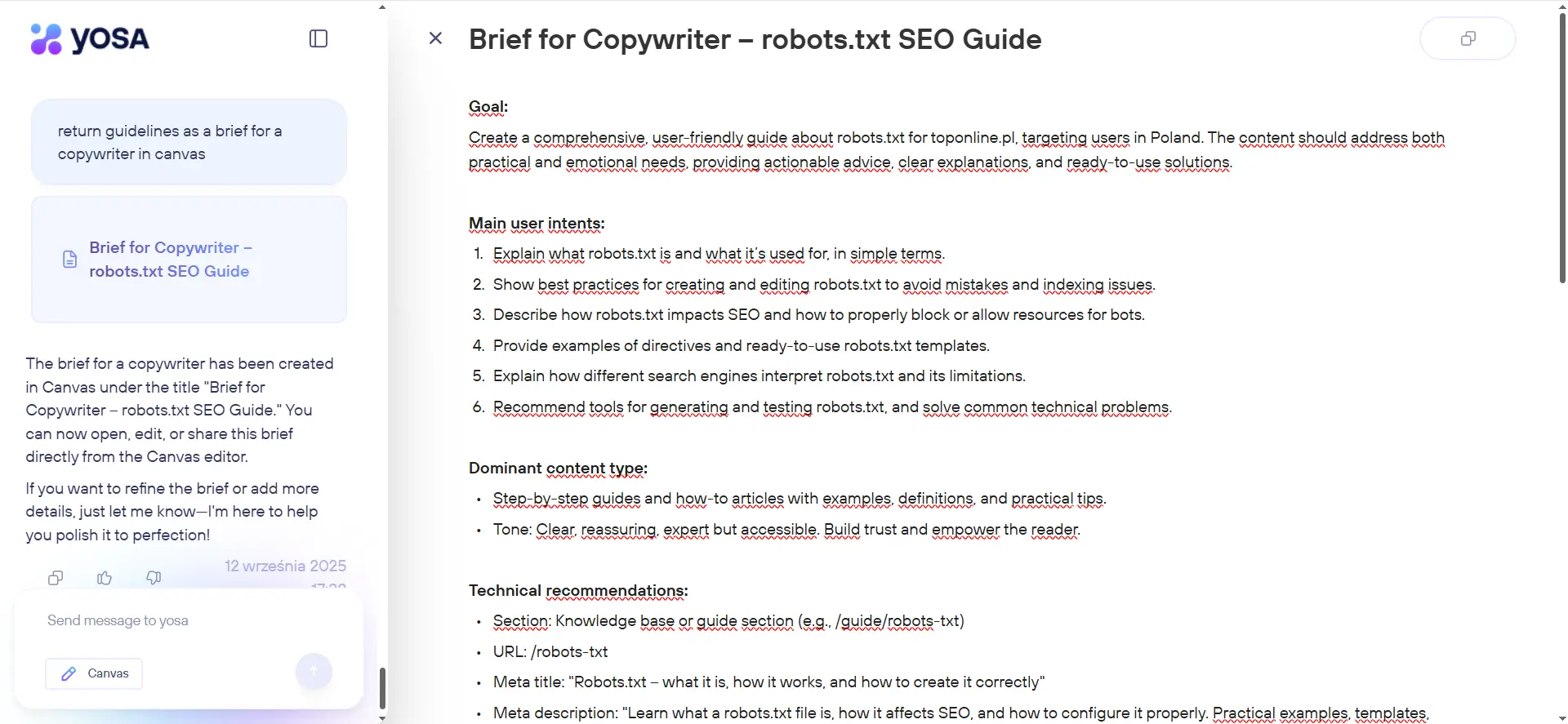
Editing text in Canvas
In Canvas, you can work just like in any block-based text editor. A toolbar appears when you highlight text or click on a specific line.
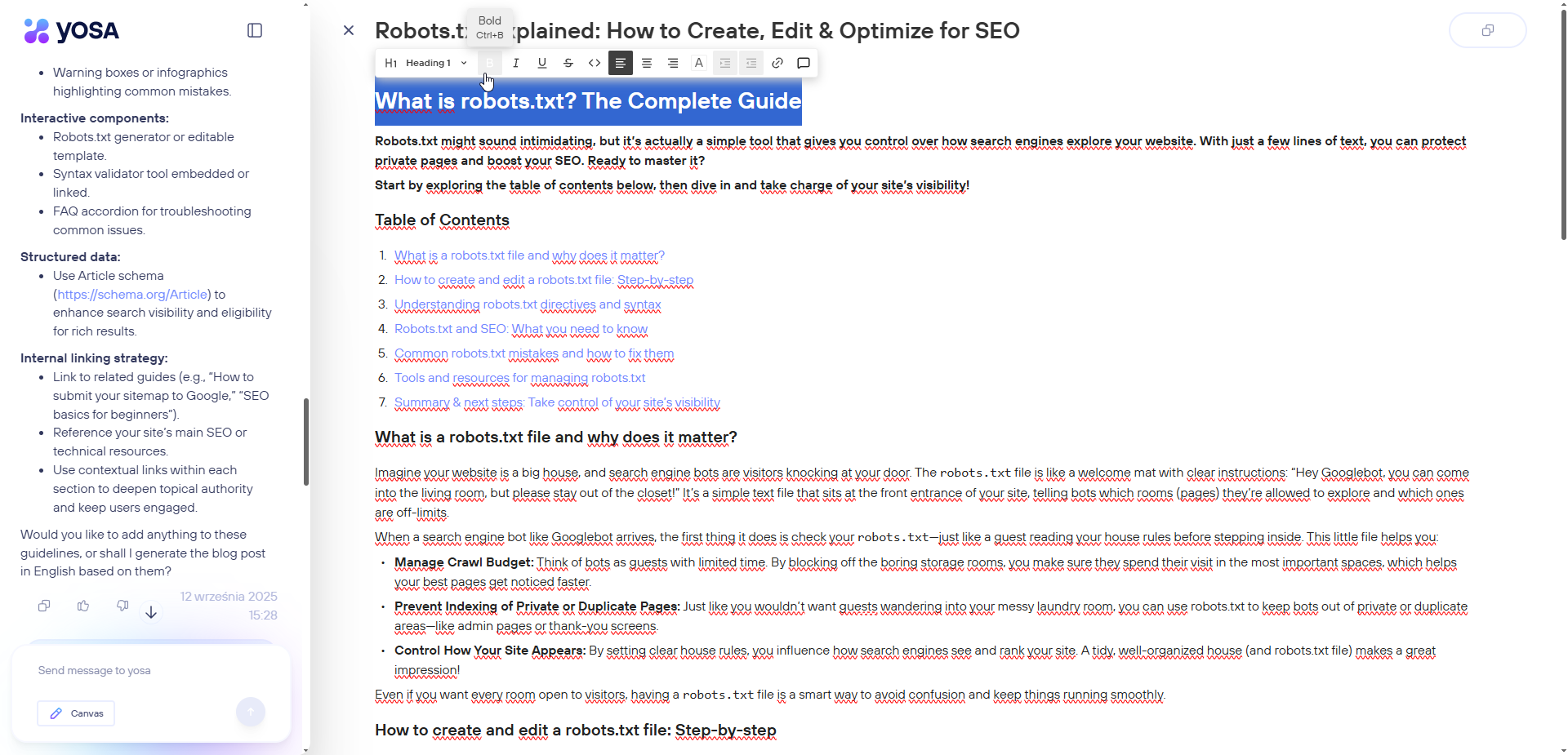
Importantly, you can also edit or modify the generated text by simply sending YOSA a command in the chat.
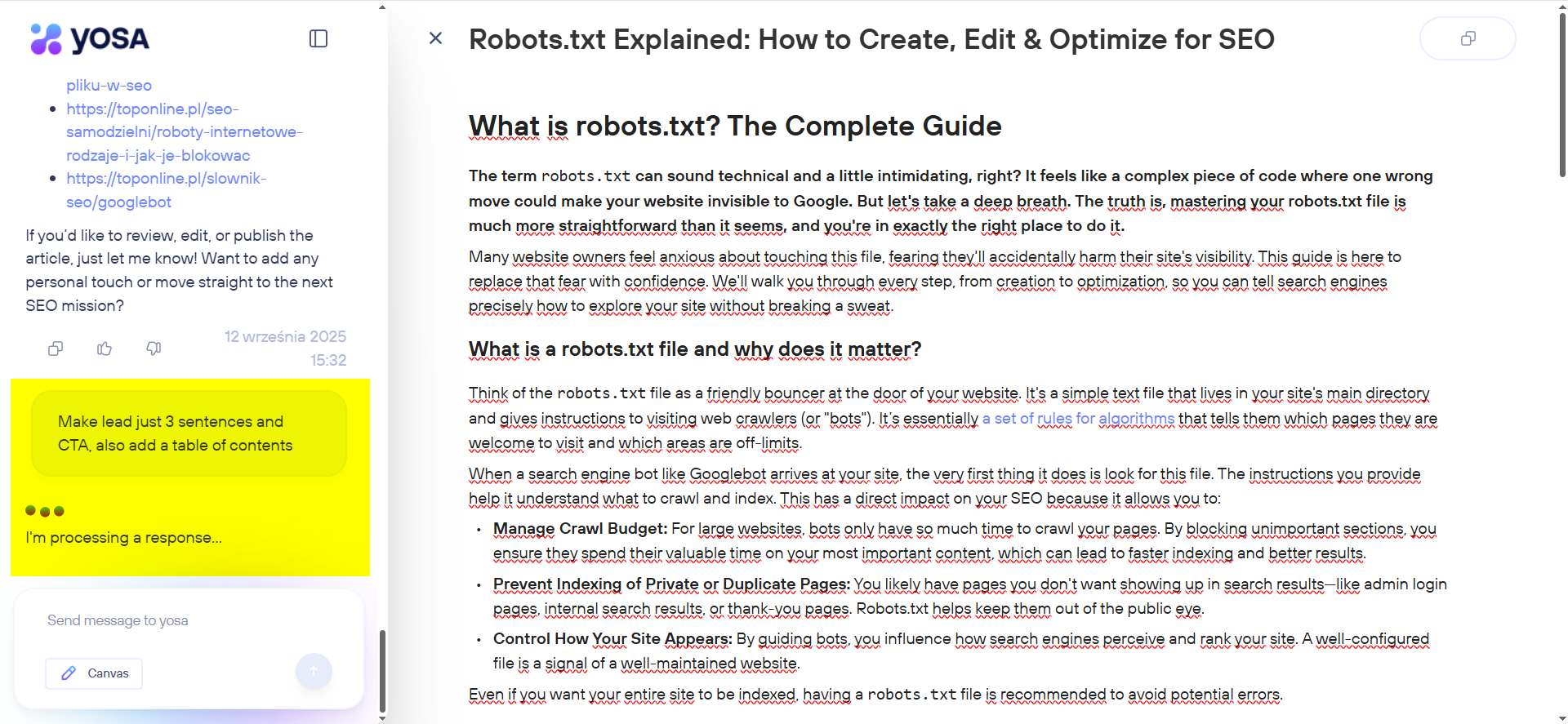
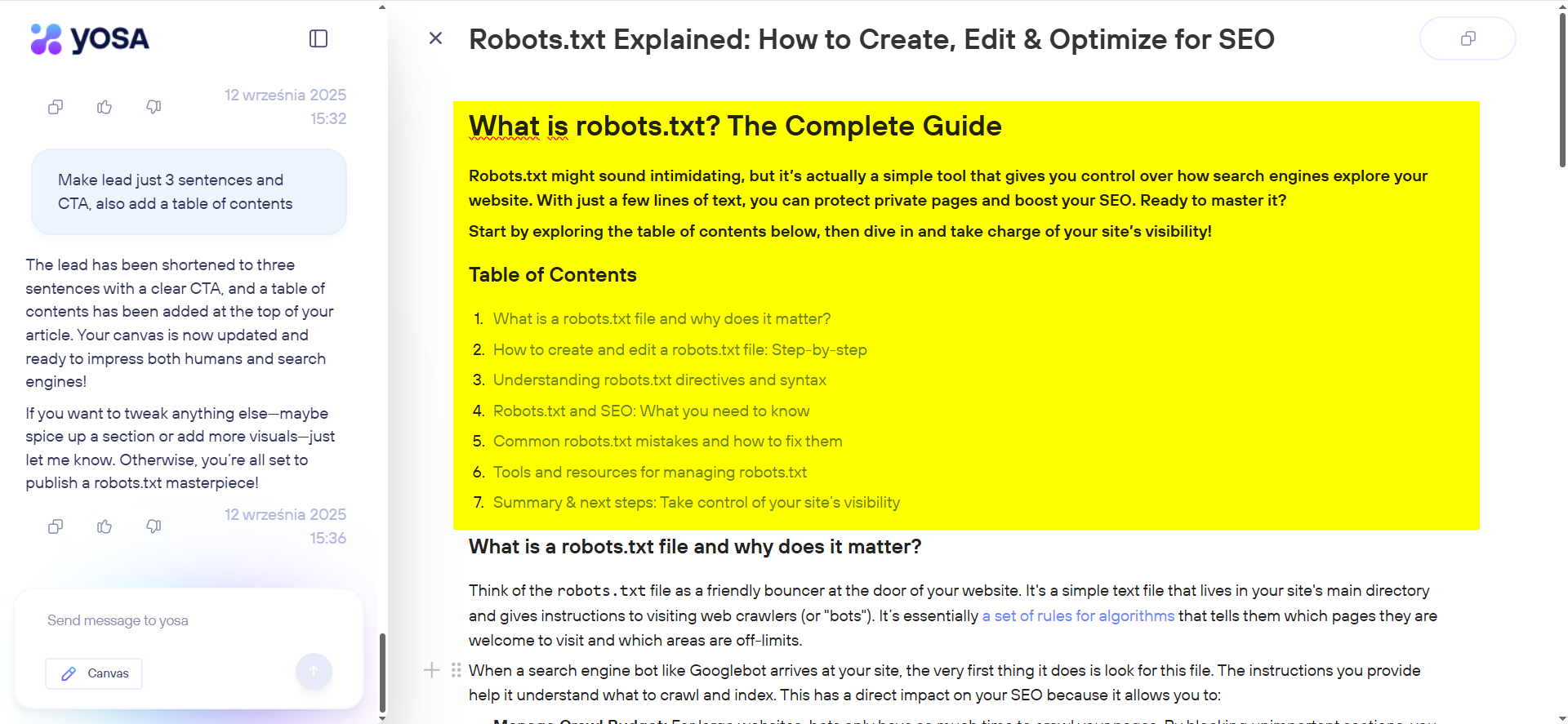
You can even highlight a specific part of the text and send YOSA a command that applies only to that section.
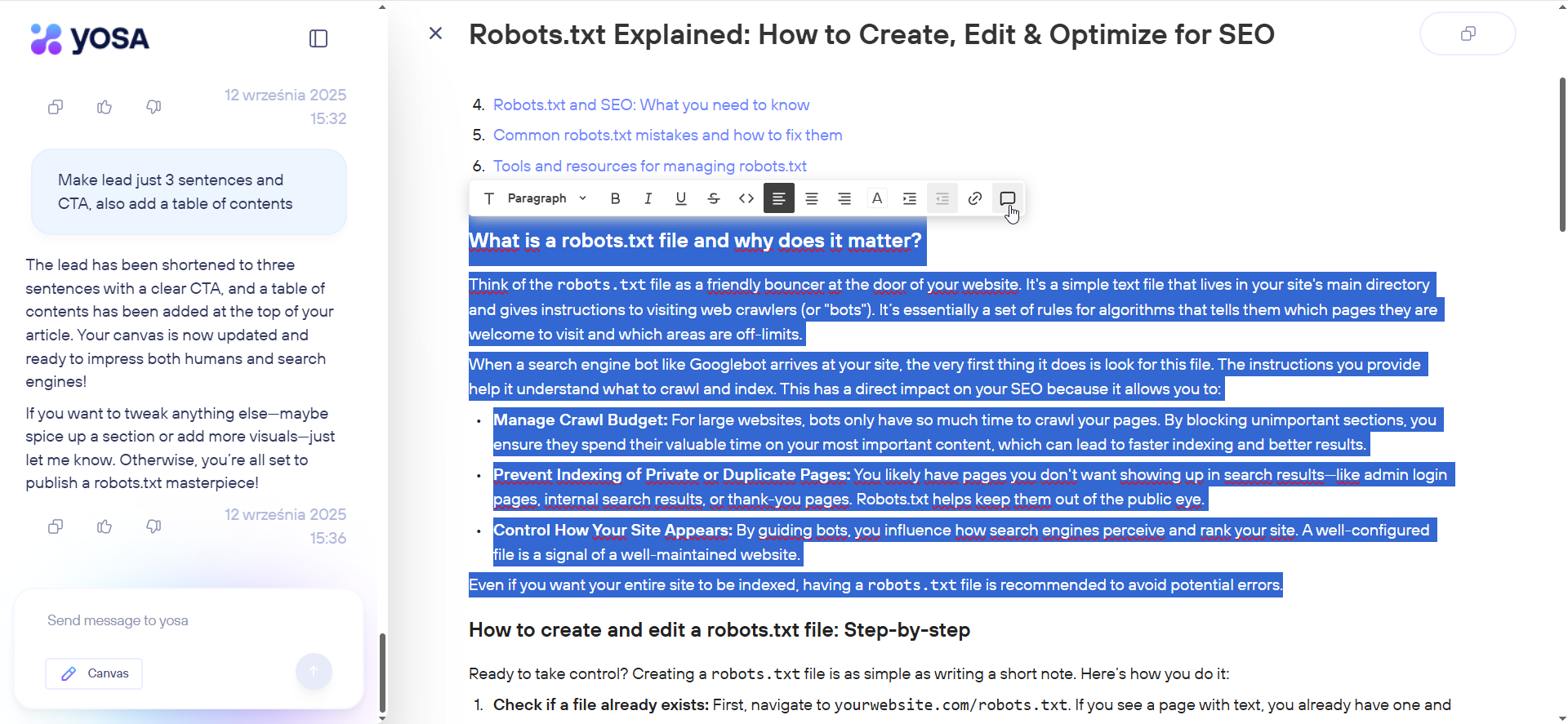
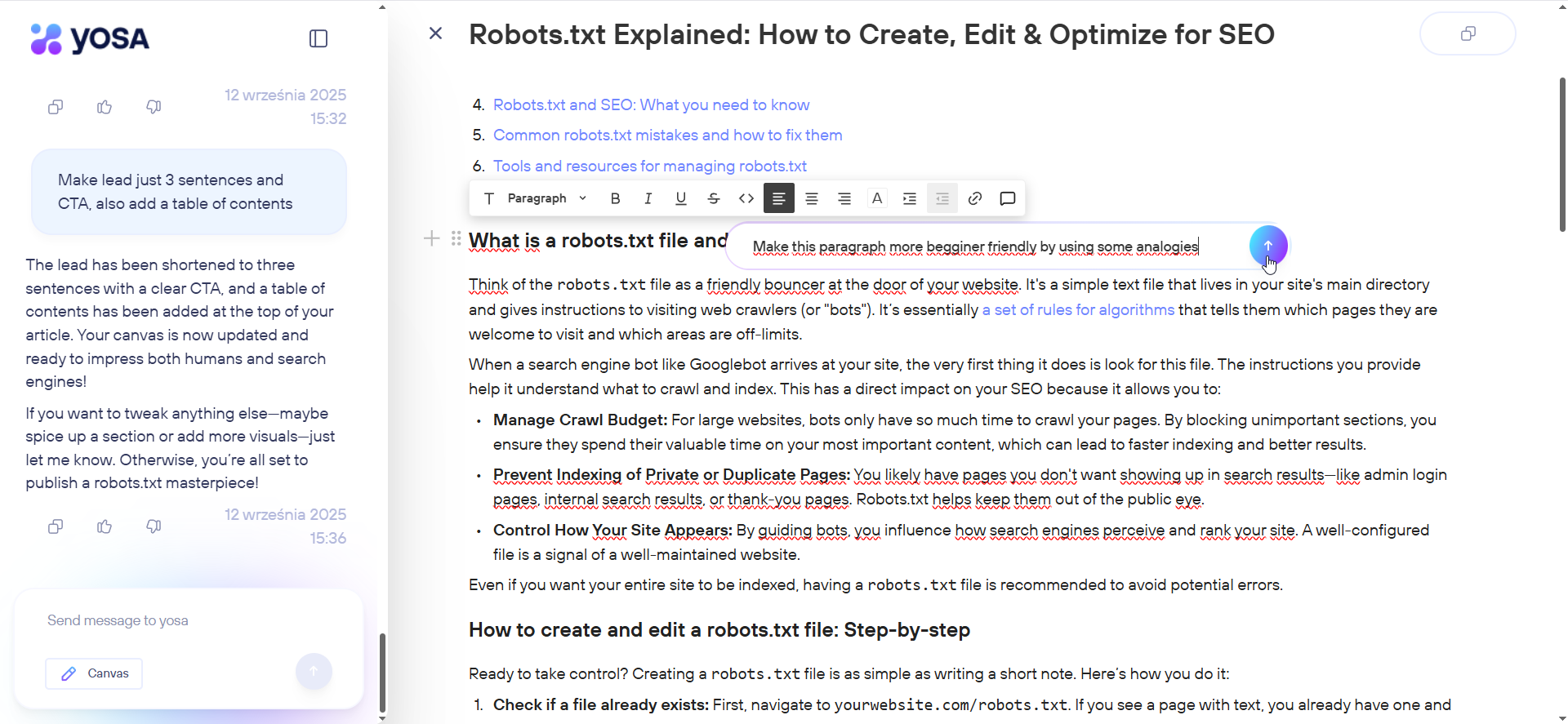
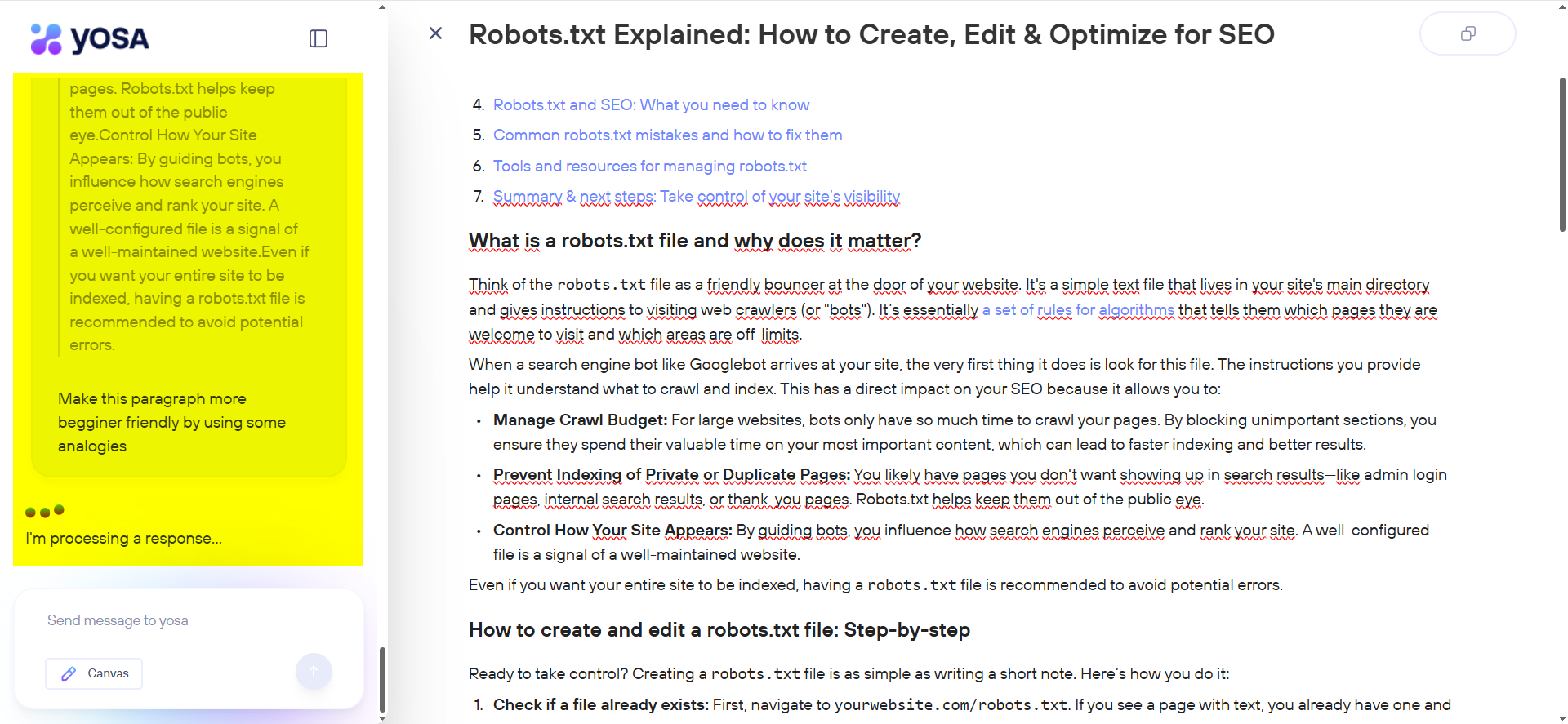
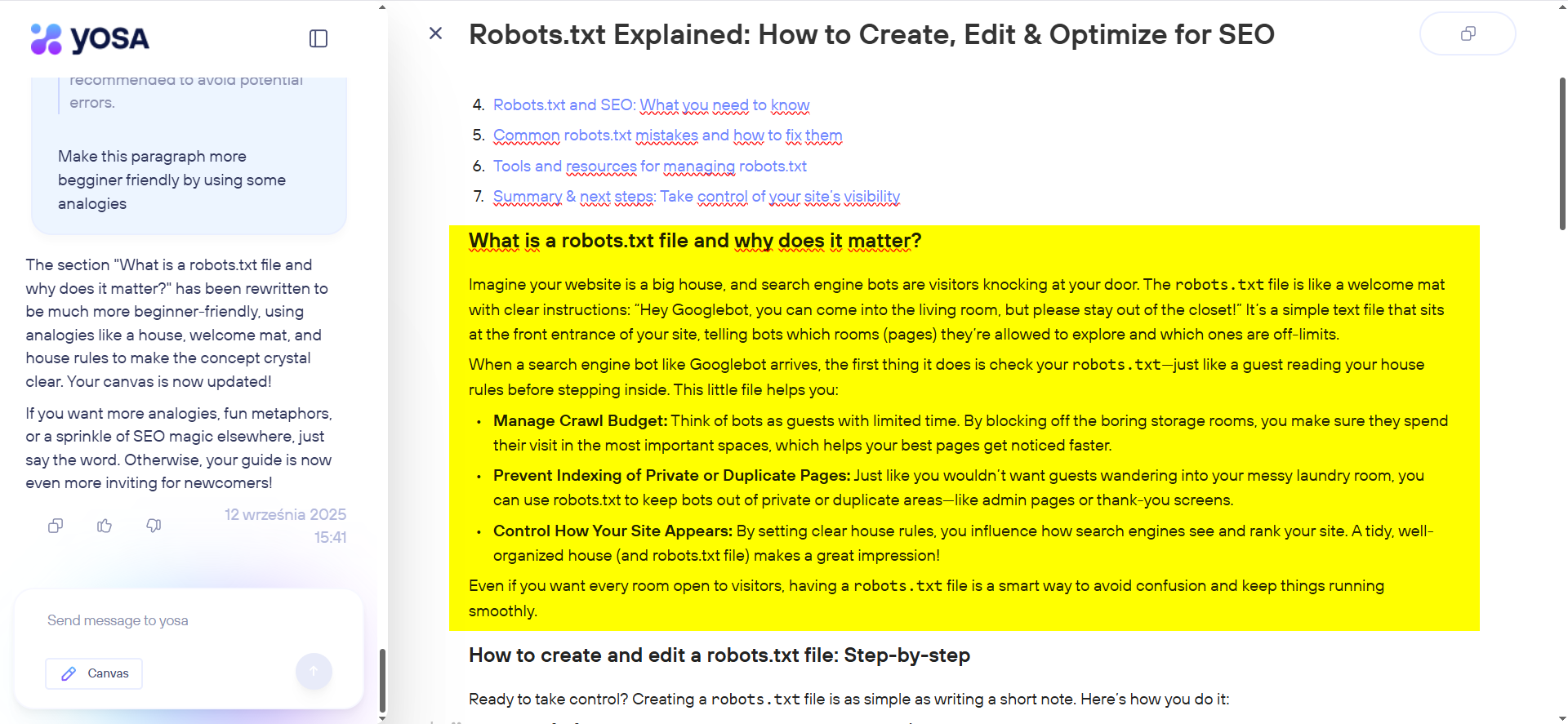
Exporting text from Canvas
You can copy the finished text using the copy button and paste it anywhere you like (e.g., into Google Docs or directly into your CMS editor).
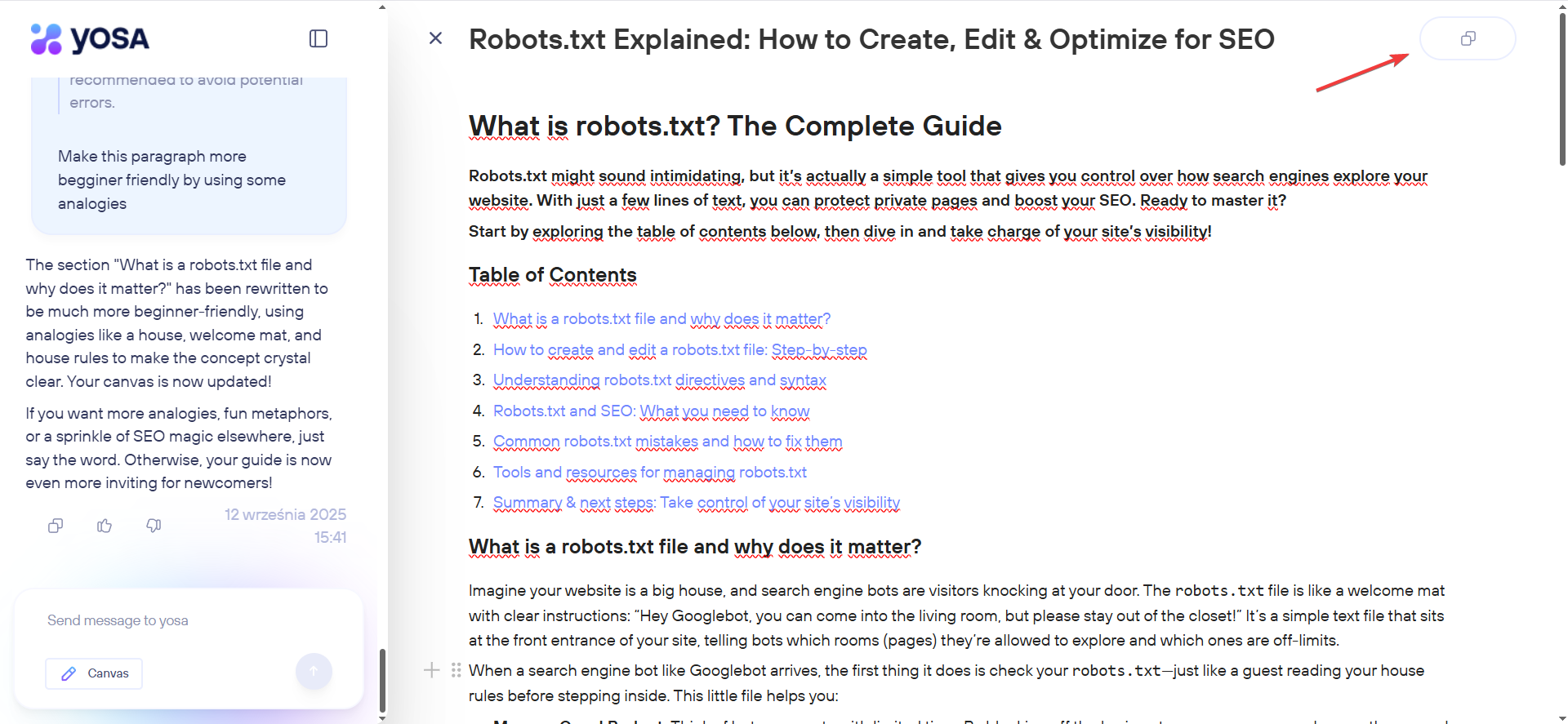
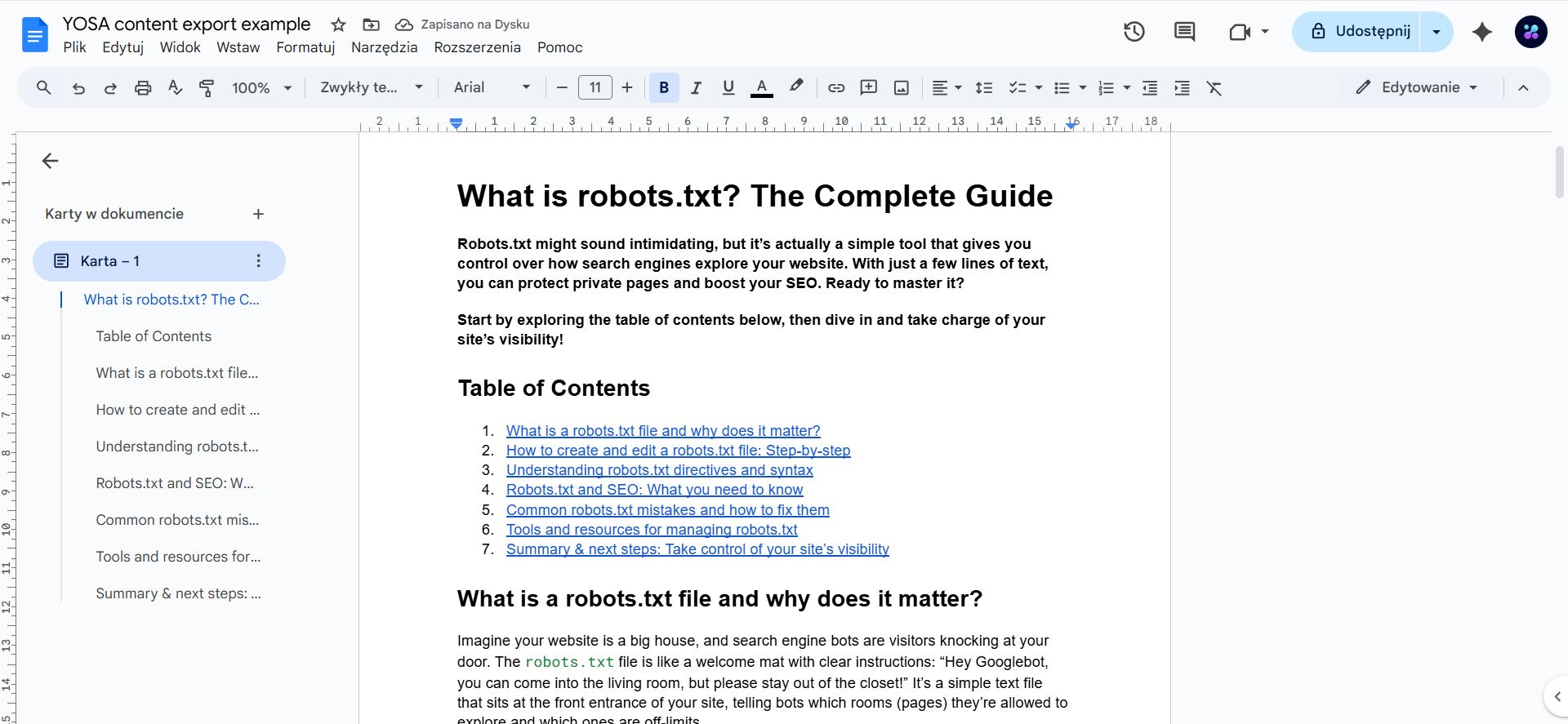
At this time, YOSA does not support exporting generated text directly to a file.
Using Canvas beyond content generation
You can also use Canvas outside of content creation. Just ask YOSA to display its response in Canvas, for example:
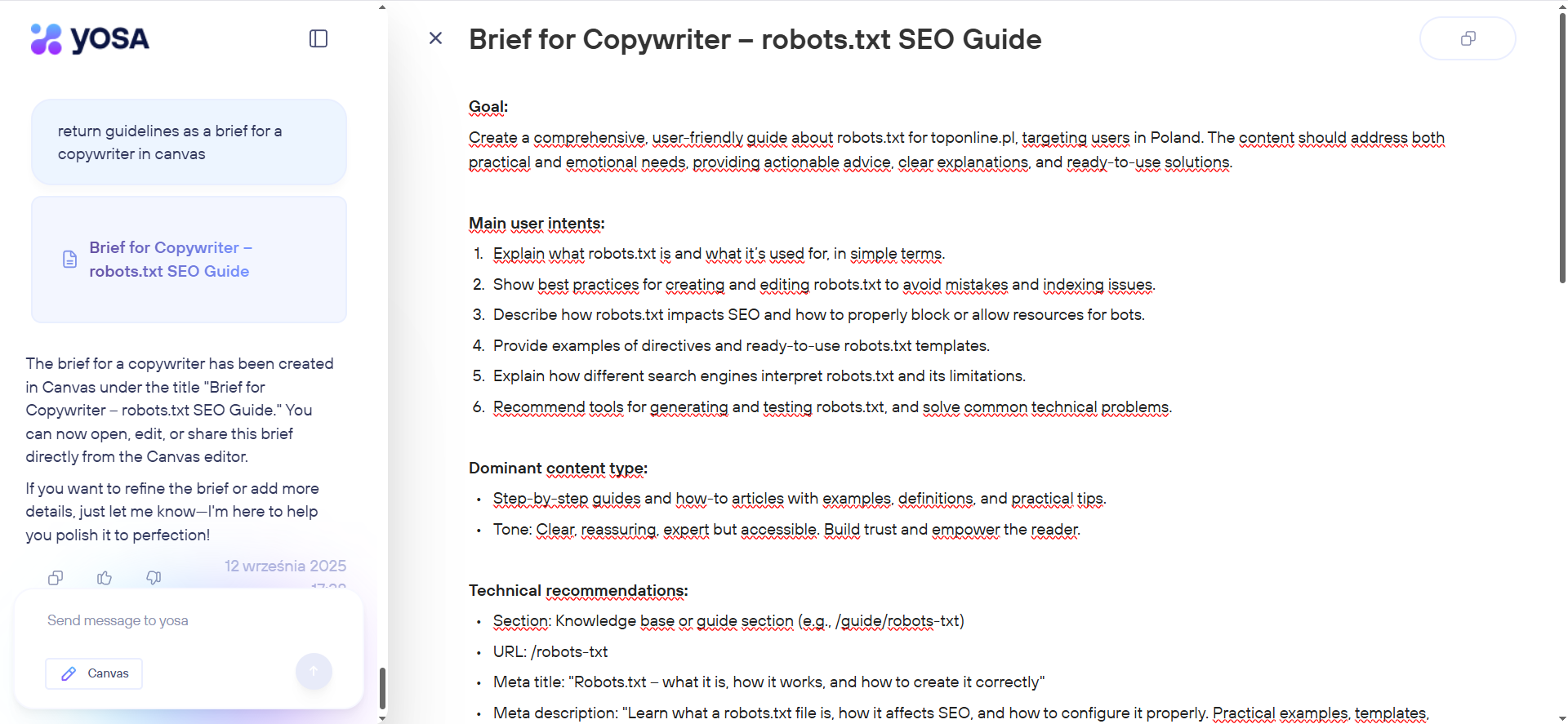
Alternatively, you can press the Canvas button before sending your message.

Selecting this option will automatically add a prompt to your message that forces the response to open in Canvas.
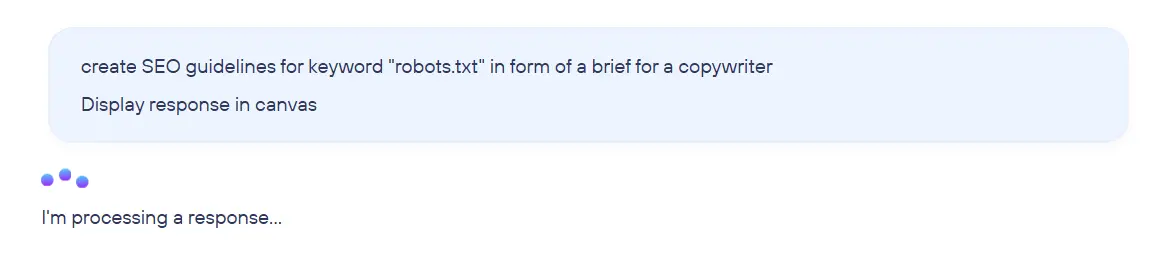
When is Canvas useful?
Canvas can be helpful for many tasks, such as:
- generating SEO reports,
- summarizing insights from a long analysis (chat with YOSA) into concise reports,
- creating optimization guidelines for copywriters,
- preparing SEO recommendations for implementation on a site,
- compiling sets of optimization instructions, such as meta titles or descriptions.